When we take over the management of websites for new clients, we always ask for the FTP login, which is necessary to maintain a website. The FTP login allows us to connect to the server that houses the website’s files. Many clients do not know how to find their FTP login. Given the number of sites that use GoDaddy for their hosting and domain management, we’d like to share the step-by-step process you’d use to find your website’s FTP login with GoDaddy.
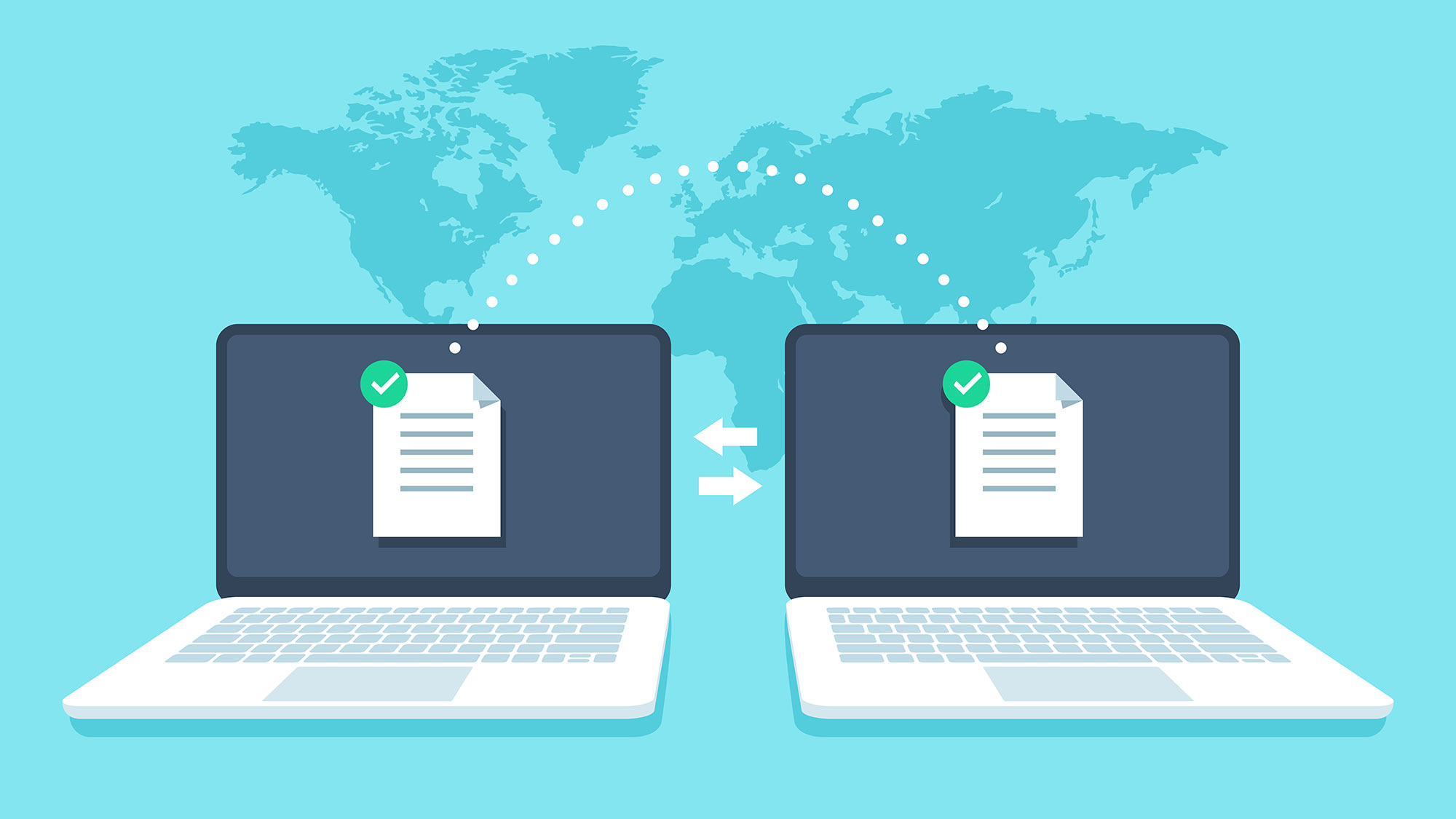
FTP Login Has Three Pieces
You will be looking for three pieces of information for an FTP login:
- the host or server address,
- the username, and
- the password.
NOTE: Your FTP account and cPanel share the same username and password.
Steps For Finding FTP Login
- Go to the GoDaddy website and sign in.
- Make sure you are on the “My Products” screen.
- Look for “Web Hosting.” It should list all your hosting packages (if you have more than one). Note: If “Web Hosting” is collapsed, click it to expand the section and show its contents.
- Click the “Manage” button next to the hosting plan for which you are wanting the FTP credentials. This should take you to a Dashboard screen.
- For the Host Address (also called the server address):
- Look at the “Settings” box on the right-hand side.
- The “Primary Domain” will be your Host Address.
- For the Username:
- Look at the “Settings” box on the right-hand side.
- Locate the “cPanel Login.” This will be your FTP username.
- For the Password:
- Note: You must reset the password as the techs cannot see/give you the current password.
- Look at the “Settings” box on the right-hand side.
- Look for “Password” and click “Change.”
- Type in your new password, confirm your new password by entering it a second time, & click “Change Password.” This will be your new password for BOTH your FTP and cPanel logins. If you do not want to create your own password, you can click “Generate Password” to auto generate one.
- Note: It may take 5-15 minutes for the password to update. Once the update is finished, close the box.



