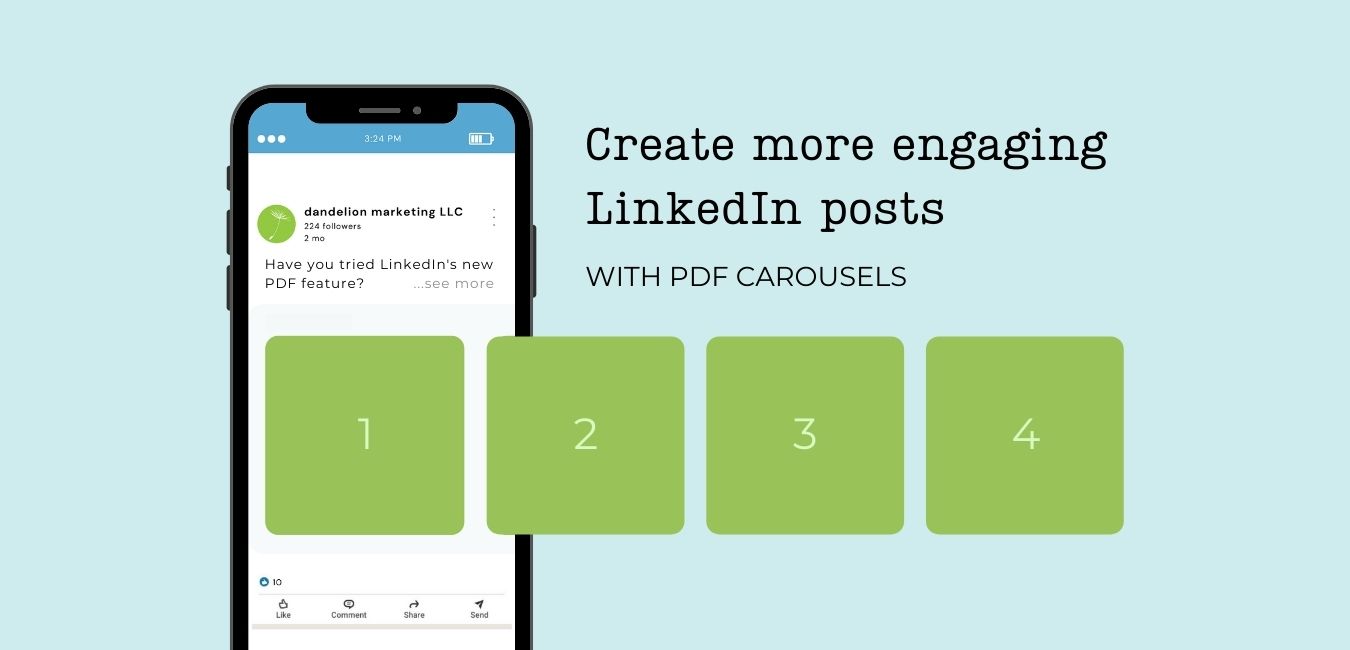
A relatively new and very cool feature on LinkedIn allows you to share a PDF brochure as a post, making it scrollable within the user’s feed without opening the PDF or leaving LinkedIn. This functionality makes for a unique and visually engaging post.
Take a look at this new feature in action:
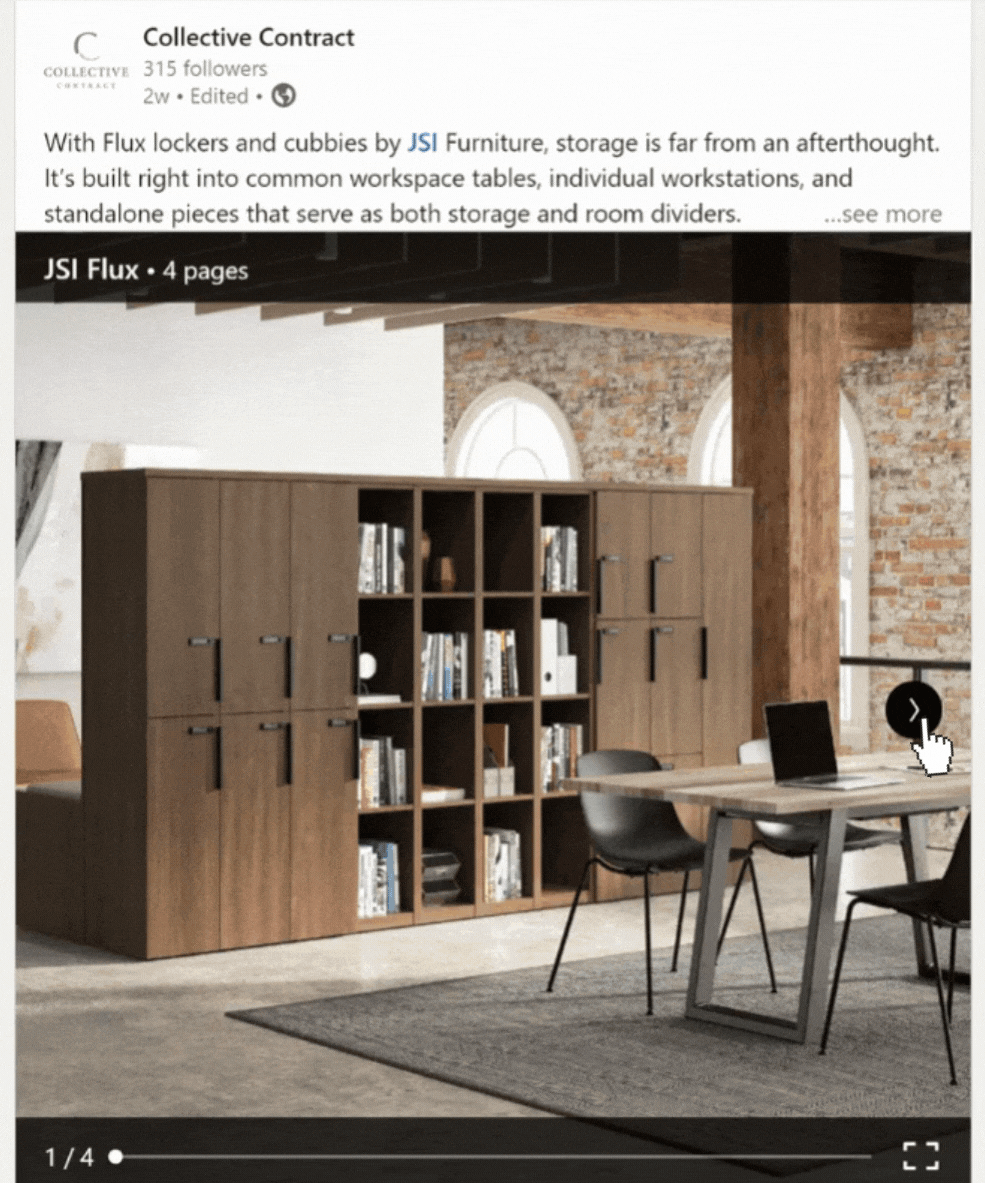
How to Use the LinkedIn Carousel
Using this feature is easy, but before you can start, you need to design your multi-page PDF. Check out this online carousel maker where you can create carousels from scratch or use one of their premade templates! When you are done designing, make sure to download your creation as a PDF!
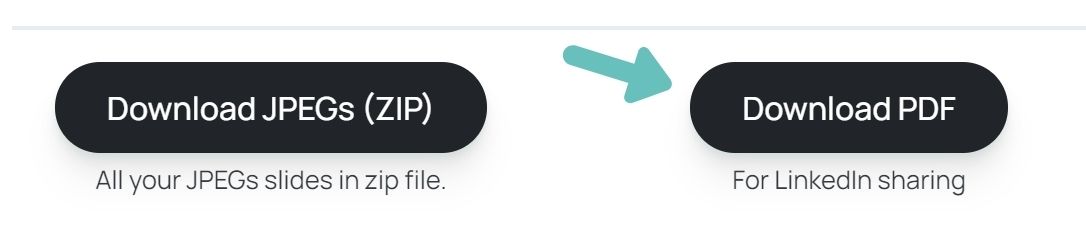
Now that you’ve made a cool carousel to share with your audience, it’s time to post it! To do so, simply upload the PDF using the document icon that is found in the same area as the photo and video icon. The icon looks like a sheet of paper.
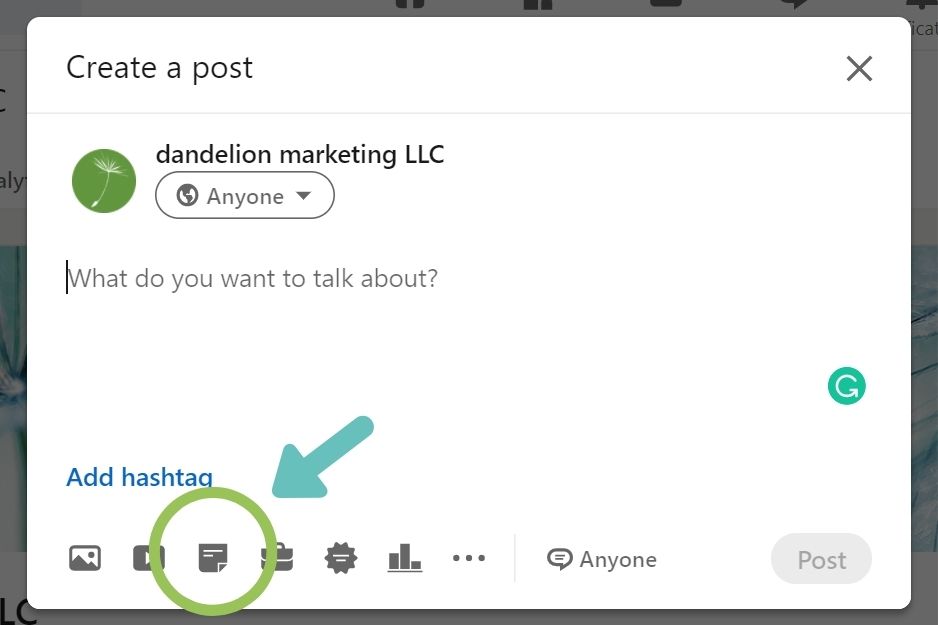
Click the PDF icon and choose your carousel from your saved files. You’ll then be prompted to add a title to your PDF. Type a short yet descriptive title, and click DONE.
From there, simply add your caption, and click ‘Post.’ It’s that easy!
Ways to Use the LinkedIn PDF Carousel
Not sure how to take advantage of this new feature?
Here are some ideas on how to use it!
- Show multiple photos of your product in a single, organized row. Most people will use a multi-image post when they want to upload more than one photo, which results in photos stacked on top of each other and weirdly cropped. Next time, try posting as a PDF for a more polished look!
- Share a step-by-step how to. Add value by teaching your followers something new! Try showing them a creative way to use your product or share tips that demonstrate your expertise in your industry. Break down your lesson into several slides using a PDF so it can be easily digested.
- Create something unique! Try creating a puzzle-type carousel where multiple images become one larger image. Like this:

Tips for Using LinkedIn PDF Posts
- Start off with a powerful first slide. The first slide is the one people will see in their feed. Make it attention-grabbing so people will want to click through.
- Keep it short! Use just a few words on each slide so people can quickly comprehend your message. People have short attention spans–especially on social media.
- Use square slides. 1080 x 1080 pixels is ideal.
- Add hashtags to the caption. Use tags relevant to your industry or niche to get your post in front of more of the right people.
This little bit of extra effort can take your LinkedIn posts from static and boring to fun and engaging. Give it a try! As always, reach out if you need any help.

